Once you’ve added this data to your media, search times will plummet.
The iconik knowledgebase is full of useful guides for every part of iconik. These sections will help you set up your metadata.
New to metadata? Then we advise that you learn these terms.
Metadata view or schema - a collection of metadata fields arranged together.
A single data field can be a part of multiple metadata views.
Access control list (ACL) - a list of permissions associated with an object.
This list permits which users have access to objects and what operations are allowed. Metadata as well as every other part of iconik is rights-managed with ACLs.
Descriptive metadata - metadata that describes the contents of a file.
For media, this could include objects, themes, colors, events, project names, or any other keywords you want to associate with a file. Visual AI can be used to analyze media in iconik to add very detailed metadata automatically.
Technical metadata - metadata that is automatically generated when the file is created.
This could include formats, date, location, compression ratios, scaling routines, camera and camera setting data. This data is also related to descriptive metadata.
Functional metadata - metadata that tells what is happening with an asset.
This could be whether it is approved, being reviewed, being moved to another department or a step in a workflow. Functional metadata can also be used to trigger data being sent and received from 3rd party sources. An example of this would be when an asset has a certain metadata value in a field, it would trigger a transfer to a playout management system.
Metadata mapping - when data from once source is placed into a defined metadata field.
Metadata brought into iconik via XML, JSON, CVS files can be mapped to iconik metadata fields. Once the mapping has been done, this process can happen automatically for every new file.
Forced metadata - the option to make certain metadata fields mandatory when files are added to iconik.
As your media library grows, finding the perfect image or video can be a breeze thanks to your metadata.
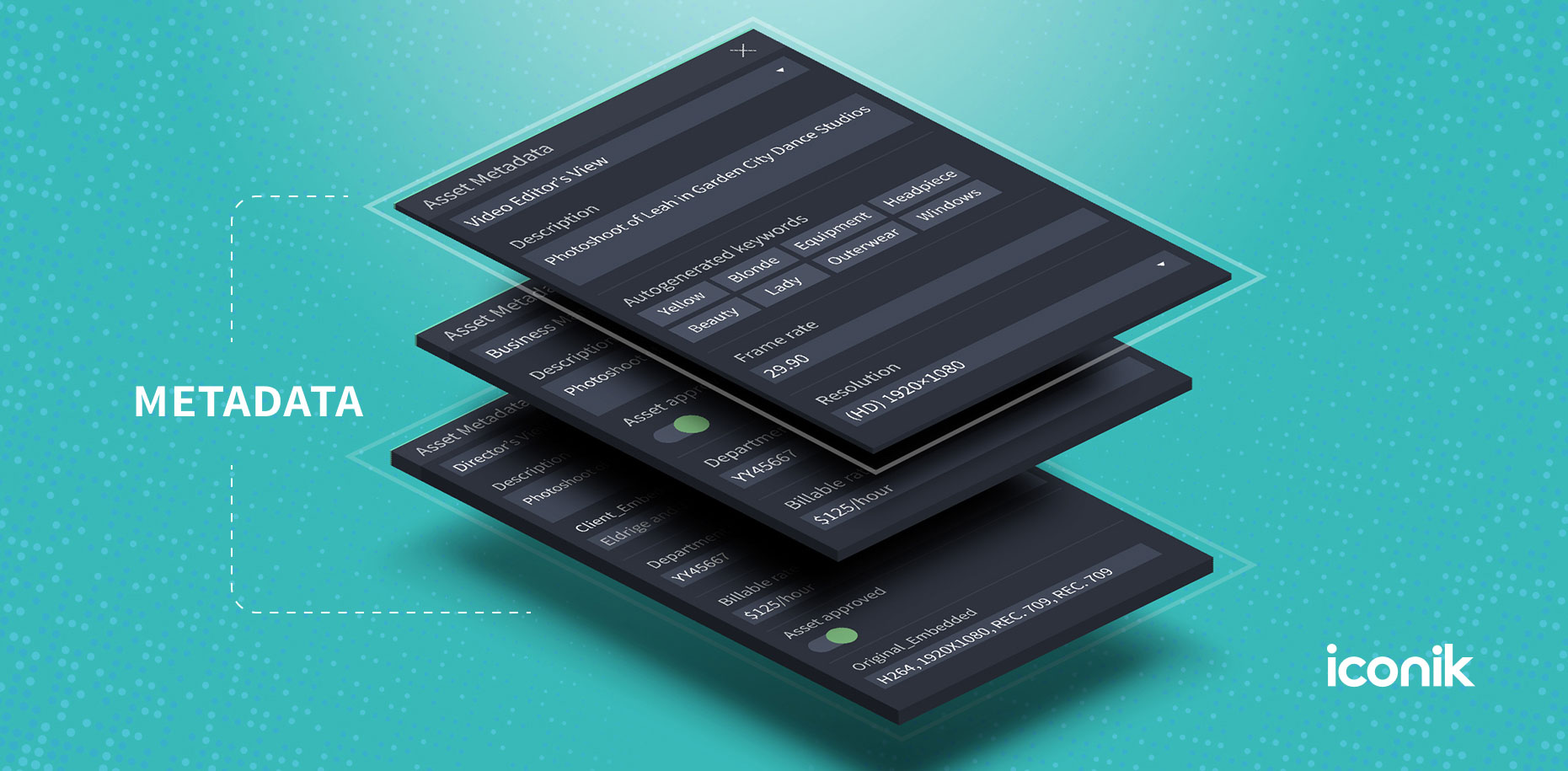
 Back to Blog
Back to Blog